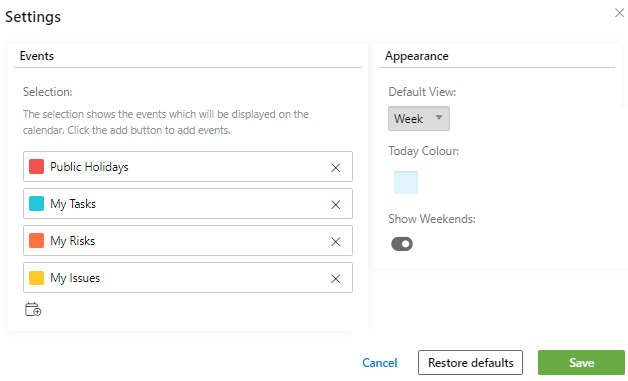Logging into PPO will look a whole lot different than before! Your Home Page just got a makeover!
Today, we took a giant leap closer to a configurable home page with the launch of the Calendar Widget accompanied by the My List Widget.
This visual calendar view will allow you to see when Key Milestones are due, when Projects have been Planned to Complete, when an Issue needs to be followed up and so much more!
Until now, all information on your Home Page was displayed in tables only. Out with the old and in with the new! With the new calendar, you can now visualise your data in a weekly or monthly calendar format!
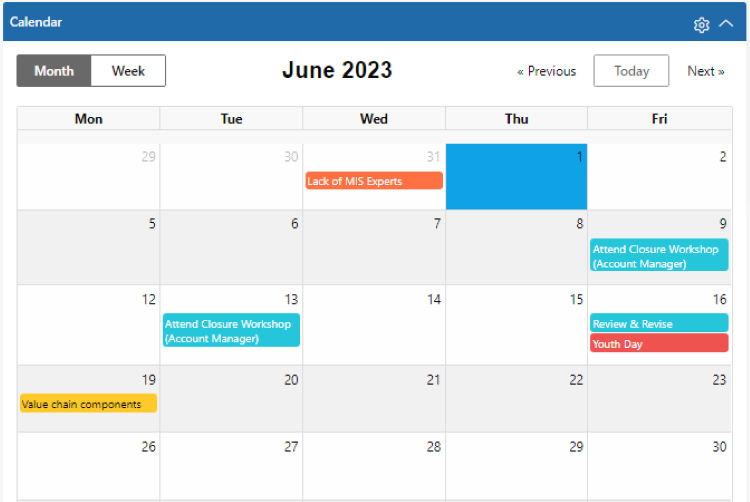
Default Views
All users will see the calendar widget on their home page with data already pre-loaded based on some defaults we’ve added for all users. As always it’s in your hands to change any defaults to suit your needs and PPO administrators can also change the defaults for their users through the widget configuration menu:
- All Public Holidays will be displayed (if they have been added on your instance)
- All tasks assigned to you (as the Responsible Person) will be shown, using the Planned End Date of a Task.
- Risks & Issues will be displayed based on the “Follow Up Date” (also sometimes referred to as “Due Date”) for issues and risks where you are the Risk or Issue Owner.
How does the Calendar widget work
In addition to improved visibility, the calendar helps with your day-to-day planning and management of key dates for project work.
It also includes these additional features:
- If your data lives in PPO and has a date parameter, you can add it to your calendar! Sprint starts and ends, critical dependency dates, planned gate reviews or even benefit realisation dates.
- You can opt to see the calendar in a weekly or a monthly view.
- Select the colour to be used for each entity items and the current day (today colour), via the colour picker or by capturing a RGB or Hex code.
- Decide whether you want to include or exclude weekends from the calendar.
- Interactivity is great as you can drill into any item on the calendar to see the underlying data
Watch this video for a short walk through of the Calendar Widget.
For the Administrators
If you are in the PPO Administrator group and have access to the Widget Configuration functionality you will be able to set the defaults for all your users!
Watch this short video to see where and how you can set this up:
We do our very best to make PPO better every day, so we’d love to hear your feedback on these latest enhancements.
Don’t forget to let us know if you have any other product enhancement ideas! Drop us an email or log an idea on our community portal please. More importantly, keep up to date with all our new product information by subscribing to our blog.