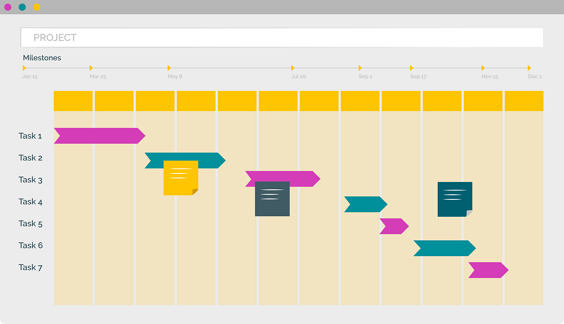One question that comes up regularly from programme and project managers is “How do I group my related projects and programmes in PPO?” The answer depends on what you want to achieve by grouping them.
PPO provides two ways to group projects. The Programme entity and the Parent Project functionality.
Let’s start at the beginning. A project in PPO has the ability to have project related items such as risks, issues, tasks, lessons captured against it.
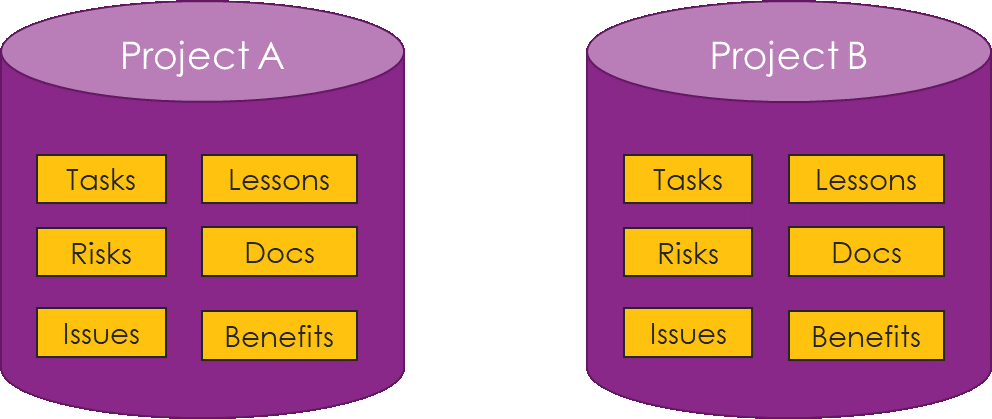
The Parent Project functionality in PPO was created to support scenarios where you could have a project with related sub-projects grouped together under the Parent Project for reporting.
Technically, in PPO, you are only able to capture risks, issues, lessons etc. against a project. This is illustrated in the diagram below. We see Project A which is the Parent Project. It has its own set of tasks, lessons, risks, documents, issues and benefits. The child projects (Project B and C) also have these items.
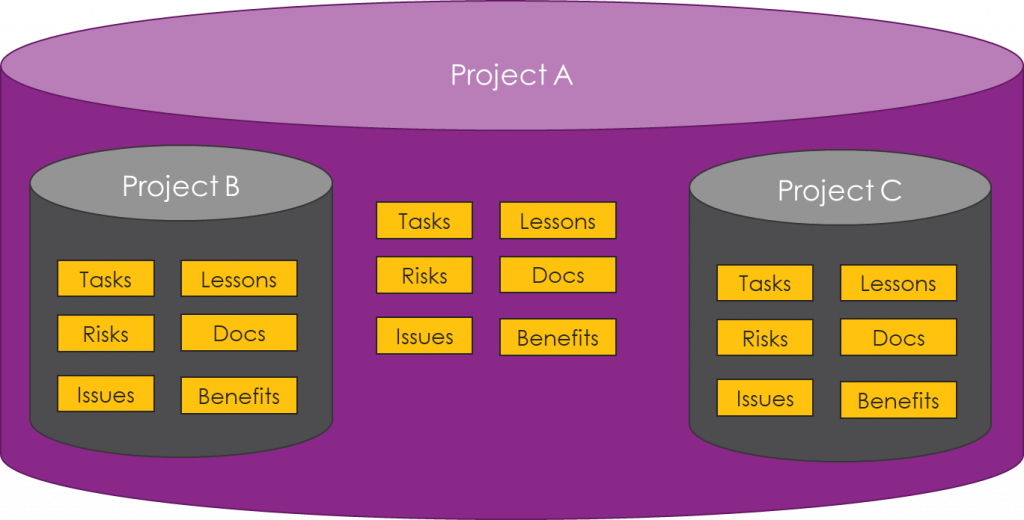
Structuring Parent / Child relationships in PPO means that you are able to use the Parent Project Dashboard. This dashboard shows a project filter combo of all the projects on the project list that are flagged as Parent Projects. The dashboard displays the Parent Project, as well as all the sub-projects that are linked to the Parent Project, all on one dashboard.
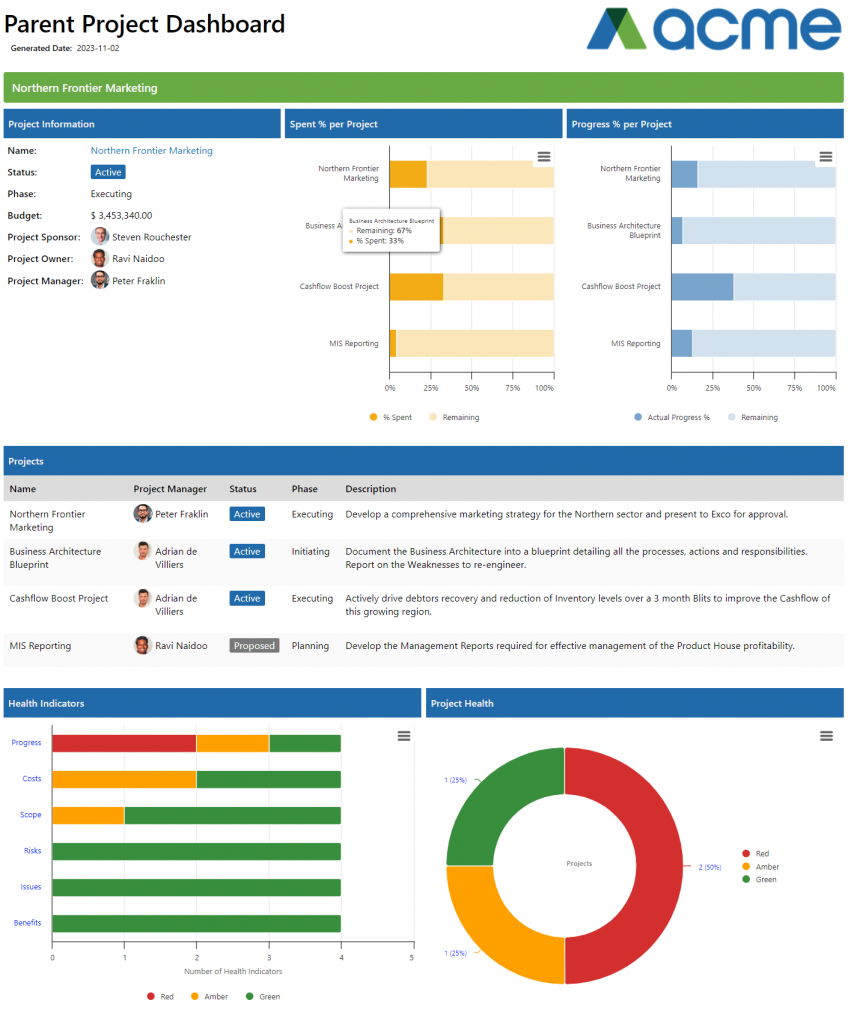
In order to make use of this functionality, once the Parent Project has been added to PPO, edit the project and select it as the Parent Project in the Parent Project field. In other words – the Parent Project must be its own Parent. In the example below, you will see the project Name is Northern Frontier Marketing and so is the Parent Project.
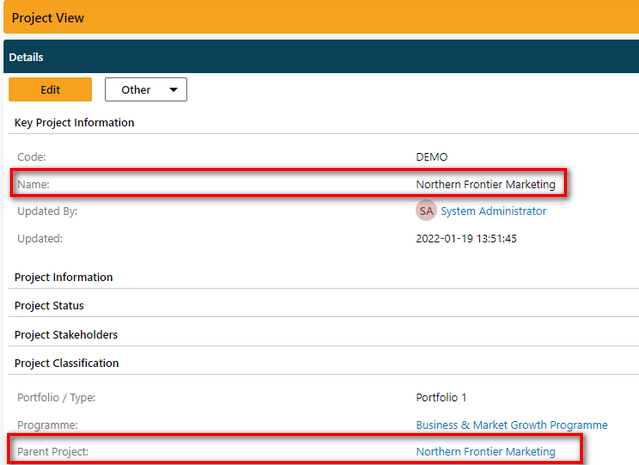
The Parent would then need to be selected on the child projects in this field. By doing this, a link would be created between the Programme ‘project’ and all the projects within that programme.
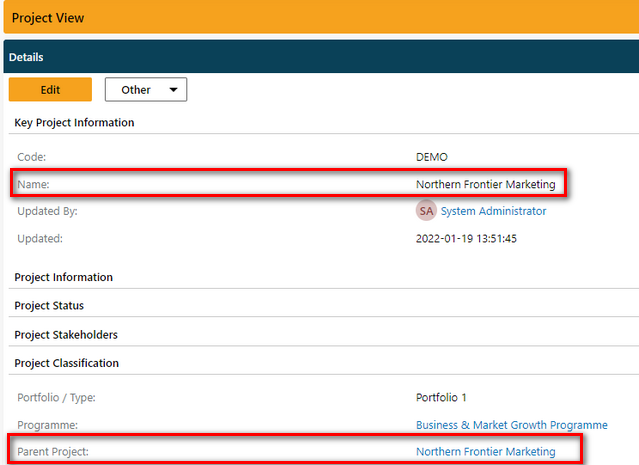
The Parent would then need to be selected on the child projects in this field. By doing this, a link would be created between the Programme ‘project’ and all the projects within that programme.
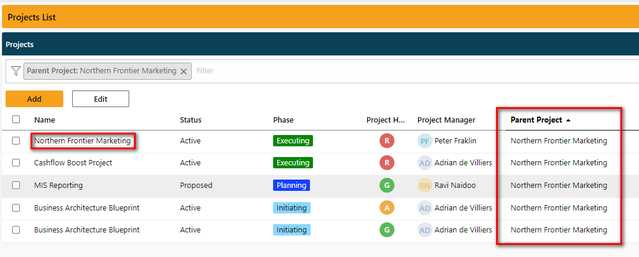
The Programme functionality in PPO is used when all items such as tasks, costs, risks etc. are captured on a project level and not at a programme level.
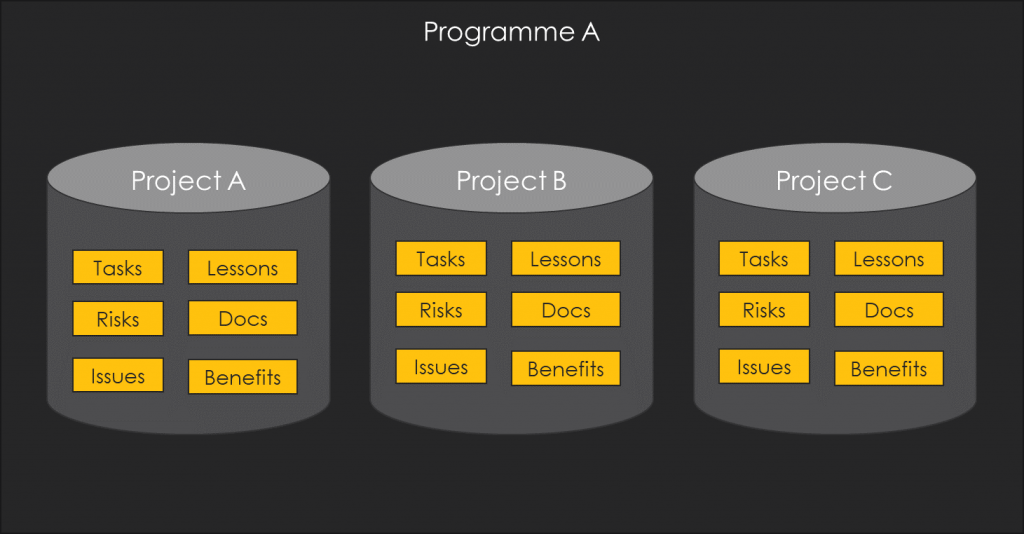
The programme technically becomes a bucket for the projects which is useful for filtering the project list but predominantly, it means that you can then make use of the Programme Dashboard.
The purpose of the programme dashboard is to display high level project information for the projects that form part of a particular programme. This is ideal for use during portfolio or programme meetings or to communicate high level status information to programme stakeholders.
A Programme is captured in the Programme entity in PPO.
![]()
High level information is captured and the programmes status can be managed here.
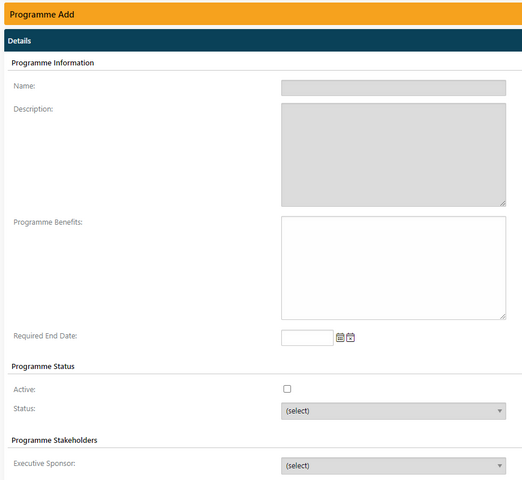
Once added, the Programme will appear in the Programme list on the project view meaning that it can be selected as the programme to which that project belongs.

Once the programme has been selected on the projects, they will be reflected on that programme as linked projects.
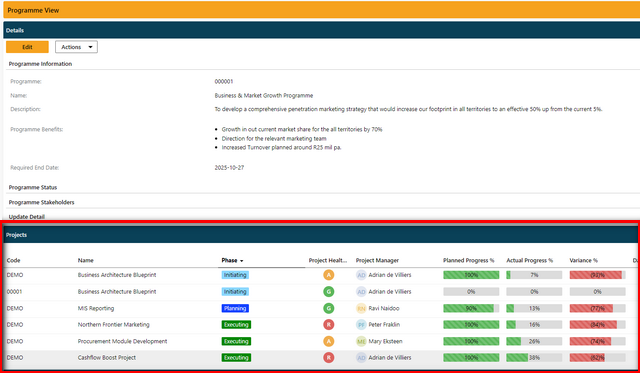
In addition to this, a structure can be created where a Programme includes projects and Parent Projects where there is a more complex scenario of a Programme with projects that have sub-projects or “streams”. In the example below, within Programme A is Project A that has two sub projects (Project B and C). Project D on the other hand does not have sub projects nor is it a sub project – it just belongs to Programme A.
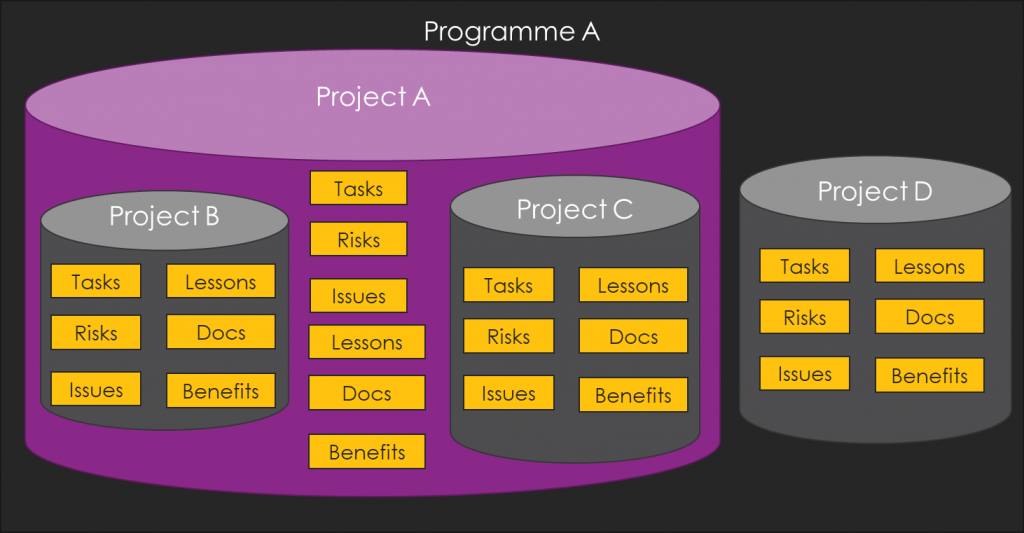
In other words, a project can have a Parent Project and also belong to a Programme. The appropriate Parent and Programme must be selected on the project in order to create the link.
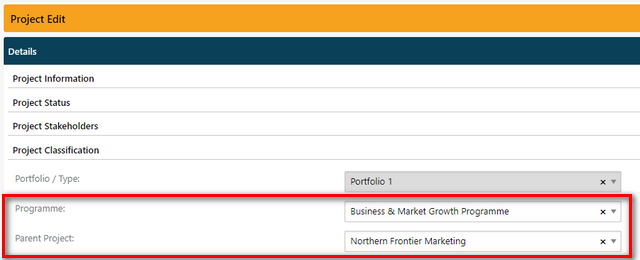
Essentially, PPO provides alternatives for structuring your programmes in a way that best supports your needs and your programmes needs.
If you want to manage milestones, costs, risks for example on a Parent level then the Parent Project functionality is ideal for your scenario.
If however you simply want to group the projects together under an umbrella of a programme, the Programme entity is the way to go.
Should you require any assistance or advice in this regard, please submit a request to our Support Desk.