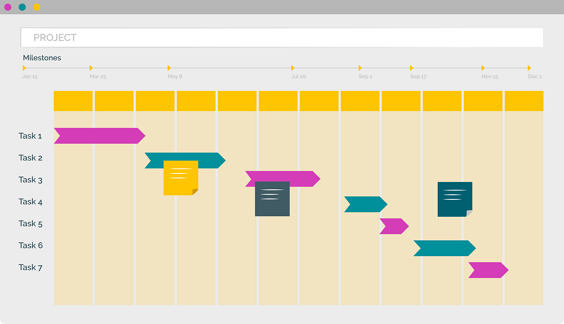PPO supports various ways to add and update tasks. These include Microsoft Project, Microsoft Excel or Google Sheet imports, auto creation of tasks based on a template or directly adding tasks in PPO via single item add, multiple edit or our recently released copy functionality. The method adopted typically depends on scheduling maturity, complexity of the project or just ease of use.
Tasks typically include a planned start and end date, duration, task progress and / or status information. When it comes to duration in PPO, it’s importance is two-fold. It’s a key input to determining the planned progress of the overall project and it informs the team member assigned to the task of the time available to complete the task. Most scheduling tools like Microsoft Project will automate this calculation for you but when using either the Excel or Google Sheet import, a calculated column is added to determine the task duration. The challenge for the users directly adding tasks in PPO, has been that the duration is a manual input. This would result in the duration field being left at 0 days or incorrect duration values being captured. To calculate the task duration in days is simple enough, you subtract the planned start date from the planned end date, but this can be tedious, and you could run out of fingers and toes for tasks with long durations.
Manual task duration is a thing of the past! We’ve implemented calculated task duration regardless of how you load your tasks into PPO. This enhancement helps streamline tasks within PPO which will hopefully lead to improved accuracy and most importantly save you valuable time.
Watch the video to see the feature in action!
We do our very best to make PPO better every day, so we’d love to hear your feedback on these latest enhancements.
Don’t forget to let us know if you have any other product enhancement ideas! Drop us an email or log an idea on our community portal please. More importantly, keep up to date with all our new product information by subscribing to our blog.